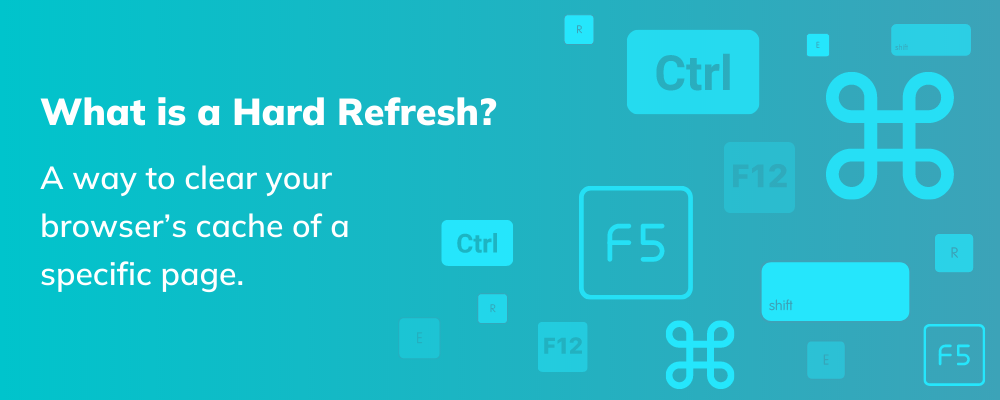What is a Hard Refresh?
Unlike a regular refresh, a hard refresh is a way to clear your browser’s cache of a specific page. This forces it to load the most recent version published. You can use a hard refresh to view the most recent version of both live and staged websites.
When do I need to Hard Refresh?
Sometimes, when changes are made to a website, you don’t immediately see those changes reflected. After refreshing, they still appear unchanged. This is when you’d want to try a hard refresh. If for whatever reason the change isn’t appearing, you may have to bust the cache on your CDN. In Zesty.io, this is very easy. On the right hand side in the content manager, there is a button specifically for busting one page’s cache in the CDN.
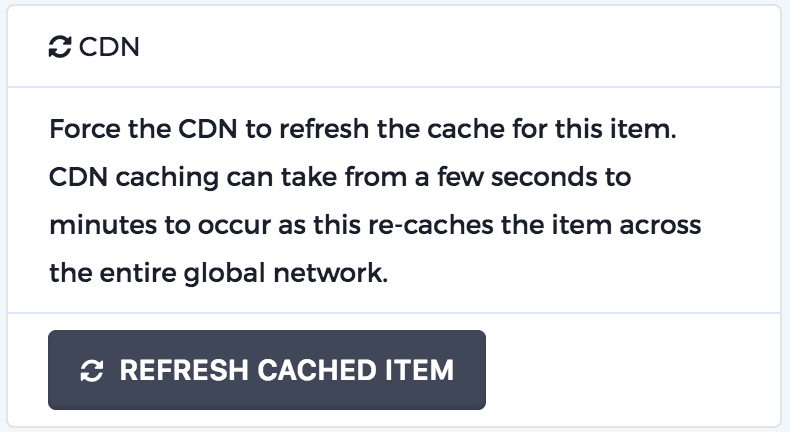
How to Hard Refresh on a Mac Computer
Hard Refresh on Mac using Google Chrome Browser
Use keyboard shortcut Command + Shift + R. Command + R is a regular refresh in your browser, Command + Shift + R is a hard refresh.
OR: Hold down Ctrl and click the Reload button.
OR: Hold down Ctrl and press F5.
OR: Open the Chrome Dev Tools by pressing F12. Once the chrome dev tools are open, just right click on the refresh button and a menu will drop down.
Hard Refresh on Mac using Safari Browser
Use keyboard shortcut Option + Command + E
OR Safari > Preferences > Advanced tab > Show Develop Menu in menu bar. From there, you can click the Empty Cache button in the Develop Menu.
(If you’d like to restore Safari and clear all your caches, go to Safari > Reset Safari.)
Hard Refresh on Mac using Firefox Browser
Use keyboard shortcut Command + Shift + R.
OR hold down the Shift key while clicking the refresh button.
How to Hard Refresh on a Windows Computer
Hard Refresh on Windows using Google Chrome Browser
Hold down Ctrl and click the Reload button.
OR: Hold down Ctrl and press F5.
OR: Open the Chrome Dev Tools by pressing F12. Once the chrome dev tools are open, just right click on the refresh button and a menu will drop down.
Hard Refresh on Windows using Firefox Browser
Hold down Ctrl and press F5.
OR Use keyboard shortcut Ctrl + Shift + R.
Hard Refresh on Windows using Internet Explorer
Hold down Ctrl and press F5.
OR hold down the Shift key while clicking the refresh button.
Interested in learning how to better manage your web content? Check out our headless CMS.
By Stuart Runyan
Developing web technologies is my passion! I'm focused on creating applications and experiences to solve the problems which today's digital marketers face. I believe in web standards, a mobile first approach, access for everyone, open source software and the democratization of information. My goal is to continue the Internet being pure awesome!