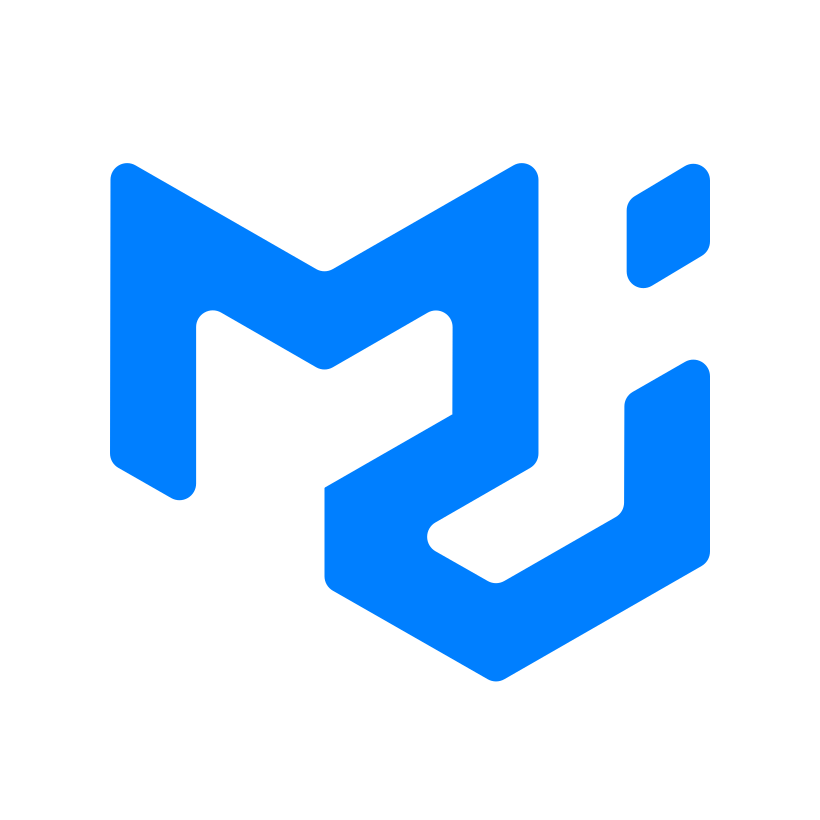
MUI Style Variables
Zesty styles-variables with MUI class names
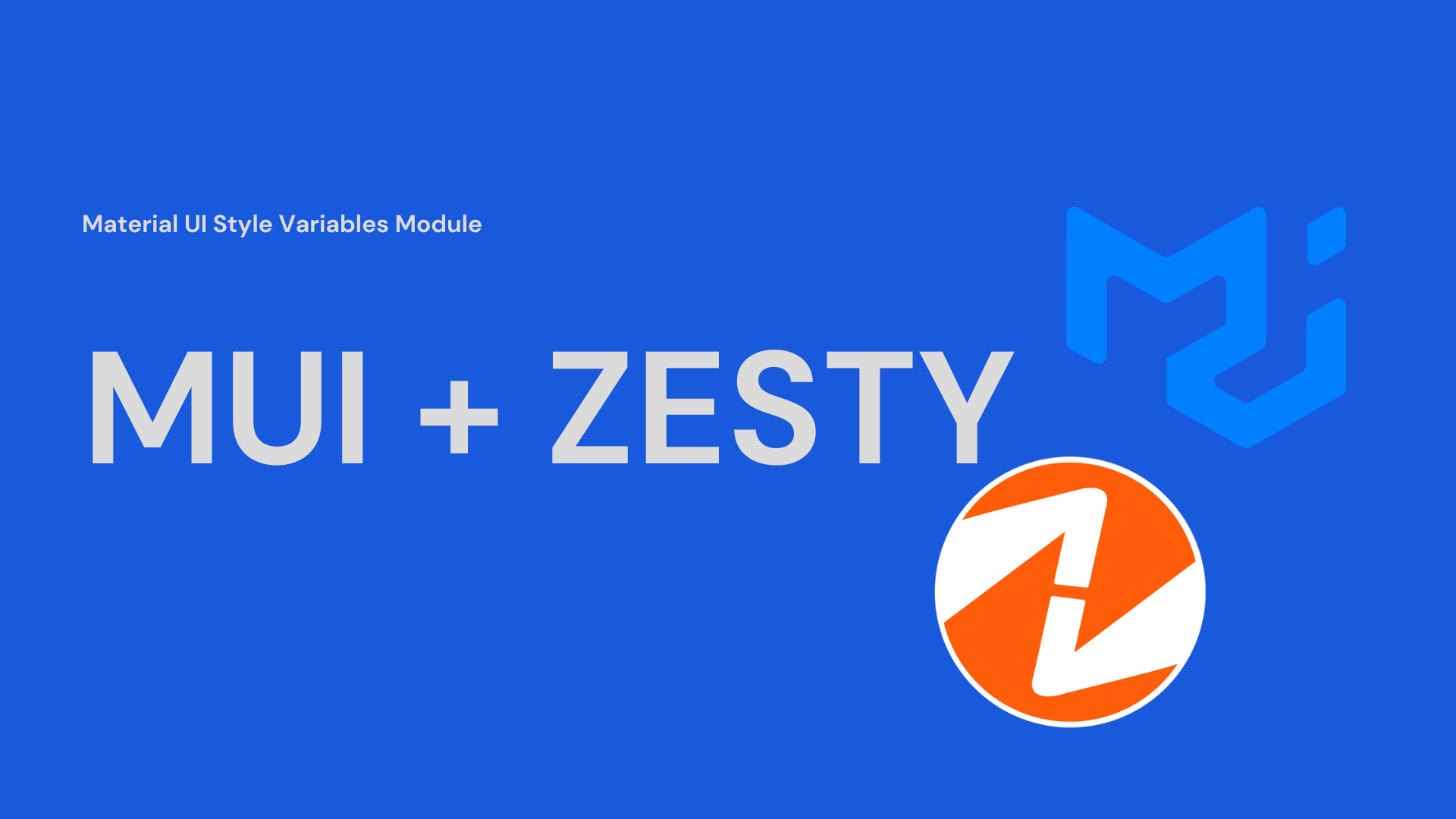
Zesty styles-variables with MUI class names
This feature will help to incorporate zesty instance style variables to Material UI Theme.
Upon installing zesty next starter app, the sync.js will run for the first time. But there will be always a changes specially in the style variables. Fortunately we can sync the instance styles anytime to next starter app anytime by running the command below to the console.
npm run sync
- styleVariables.json - located at folder (
📁 ".zesty" ). It contains the fetched style variables data from the API. e.g:
{
"brand-primary": "#337ab7",
"brand-success": "#5cb85c",
"brand-warning": "#f0ad4e",
"brand-danger": "#d9534f",
"brand-info": "#5bc0de",
}We should create a file where we can configure the MUI theme customization with instance style variables. In this example the file will be named as: zestyStyleVariables.js under folder
📁 "components" :After creating the file, we should import first the dependency of our zesty styles configuration:
import { createTheme } from "@mui/material/styles"; // import the createTheme from MUI const styles = require(".zesty/styleVariables") || {}; // assigning the styleVariables.json to the "styles" variableAccessing a style variable and assigning it to MUI theme:
import { createTheme } from "@mui/material/styles"; const styles = require(".zesty/styleVariables") || {}; // customizing MUI theme colors: export default function ZestyStyleVariables() { const zestySettingsTheme = createTheme({ palette: { primary: { //Accessing the @brand-primary color main:${styles["brand-primary"]}, }, }, }); return zestySettingsTheme; }Customizing Header default styles:
import { createTheme } from "@mui/material/styles"; const styles = require(".zesty/styleVariables") || {}; // customizing MUI theme colors: export default function ZestyStyleVariables() { const zestySettingsTheme = createTheme({ typography: { // Header styles h1: { fontSize: parseInt(styles["font-size-h1"]) || 24, }, }, }); return zestySettingsTheme; }
- Adding MUI Theme provider
In order for the custom theme to work,
ThemeProvidershould be imported in a component or in a top level component file.
Importing the MUI ThemeProvider :
import { ThemeProvider } from "@mui/material/styles";After importing, the component should be the child of the ThemeProvider component and use ZestyStyleVariables as the theme prop value.
<ThemeProvider theme={ZestyStyleVariables()}>
<Component />
</ThemeProvider>Also do not forget to import the theme configuration file
import ZestyStyleVariables from "components/ZestyStyleVariables";
Example of adding ThemeProvider in Zesty starter app App.js file:
import ZestyStyleVariables from "components/zestyStyleVariables"; //Importing the custom theme config from the zestyStyleVariables.js
import { ThemeProvider } from "@mui/material/styles"; // importing ThemeProvider from MUI styles
function MyApp({ Component, pageProps }) {
return (
<>
{/ logic to run zesty head if it detects zesty meta data patterns in props, else load alternate head for you to edit /}
{(pageProps?.meta?.web && <ZestyHead content={pageProps} />) || (
<Head>
<meta charSet="utf-8" />
<title>Zesty.io Next.js Marketing Technology Example Starter</title>
</Head>
)}
{/ MUI customized theme will start to effect here /}
<ThemeProvider theme={ZestyStyleVariables()}>
<Component {...pageProps} />
</ThemeProvider>
</>
);
}
export default MyApp;ThemeProvider can be imported exclusively in a specific component, the example above is just a general scenario to apply the theme to the webpage as a whole.
For more details about customizing theme, kindly see in the MUI Documentation.
Please also see the example component sink of the MUI-Styles