Move File
Moving a media file from one folder to another
Steps on how to move a media file
Step 1: Go to the Media App
In the left navigation bar, click on the media tab. By default it should open to the all Media Tab of your instance. If you wish to preview files in a specific folder, then please also select the folder you wish to upload.
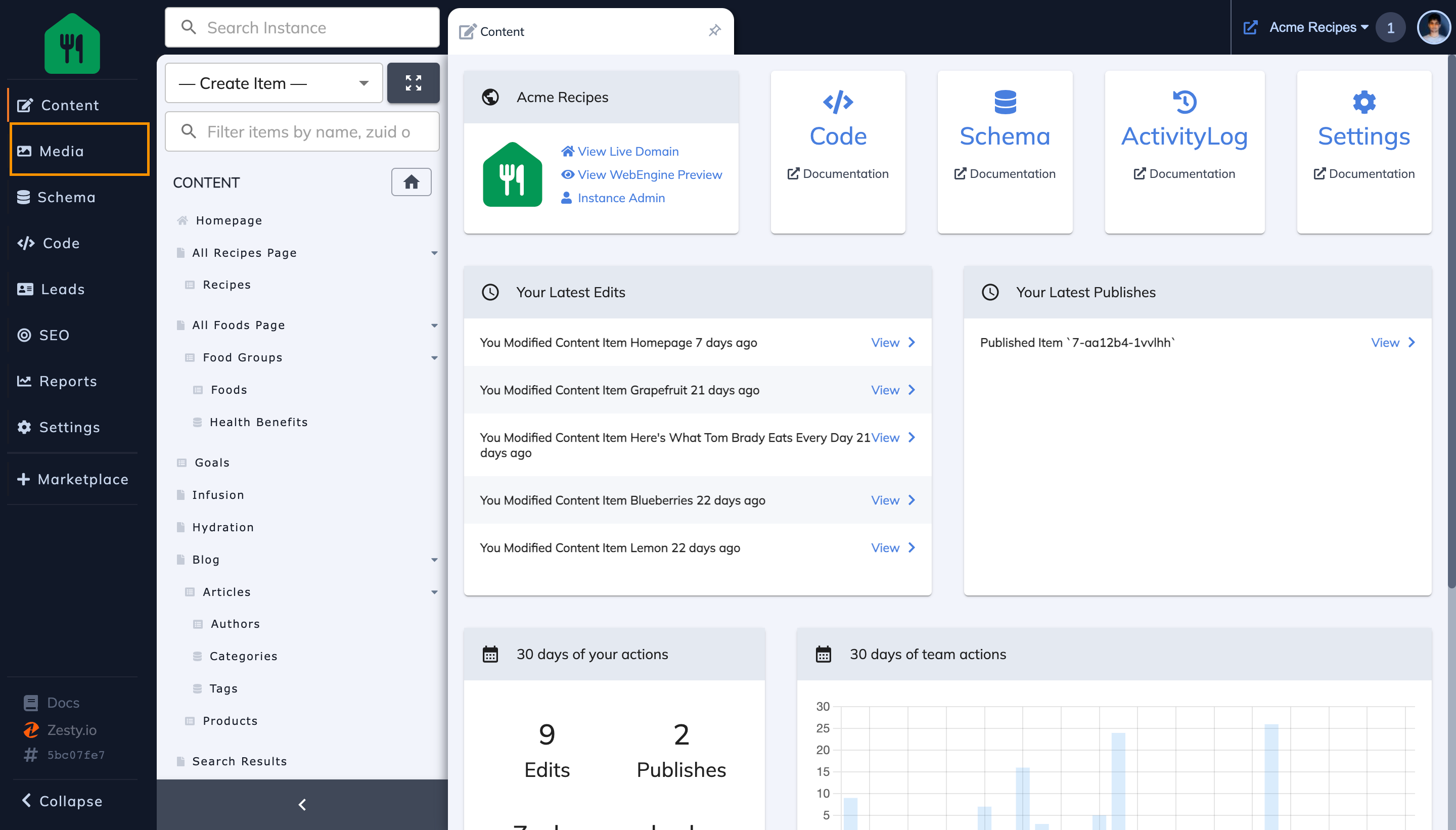
Step 2: Locate & click on the file you wish to move
In this case, I want to move "Nachos.jpg" to the "Author Headshots" folder.
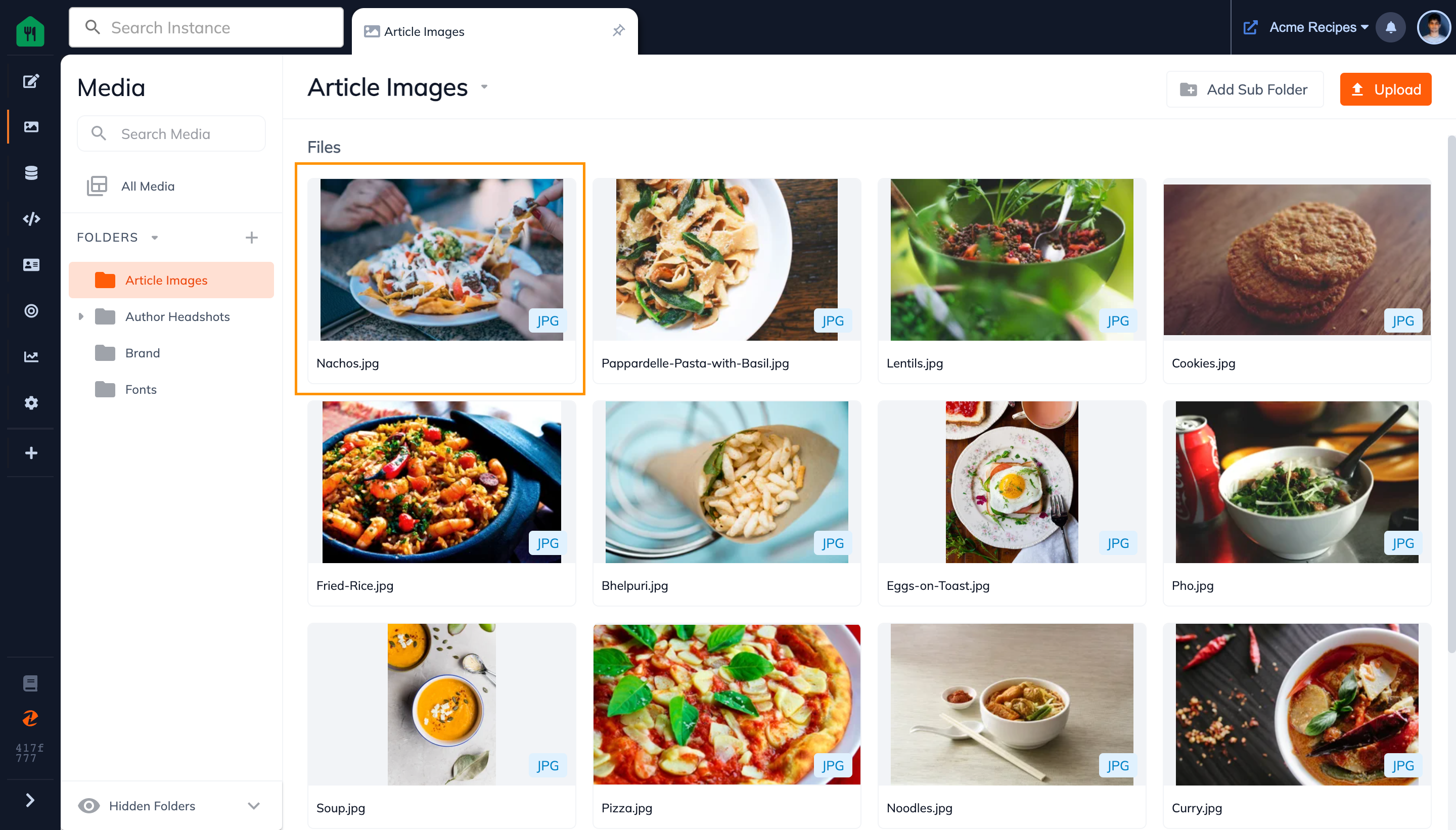
Step 3: Click on the more button(3 dots) in the top right corner of the file preview pop up
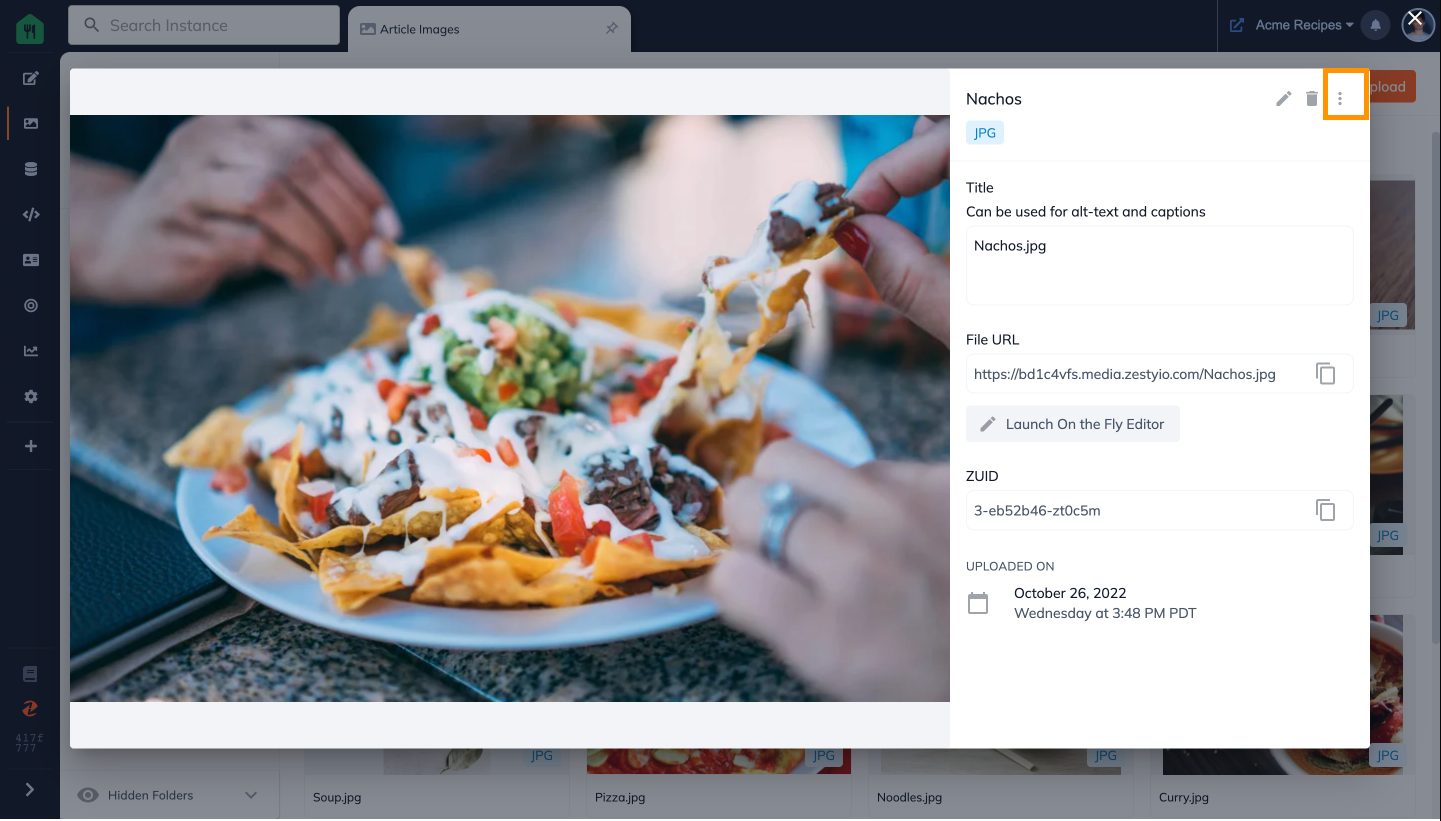
Step 4: Select the Move Option from the drop down menu
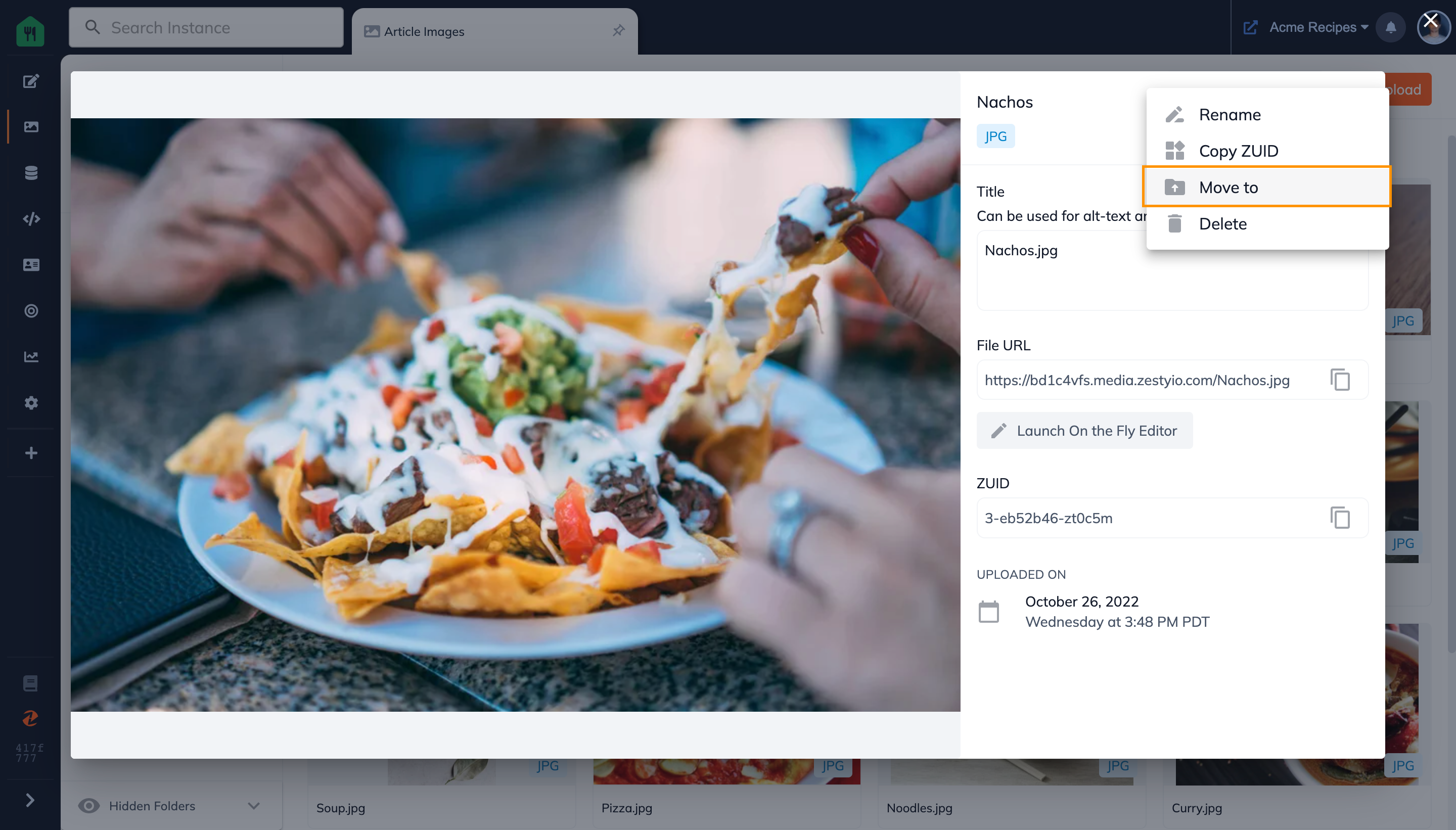
Step 5: Select the new destination folder for your file
In this case, I am selecting the destination folder as "Author Headshots".
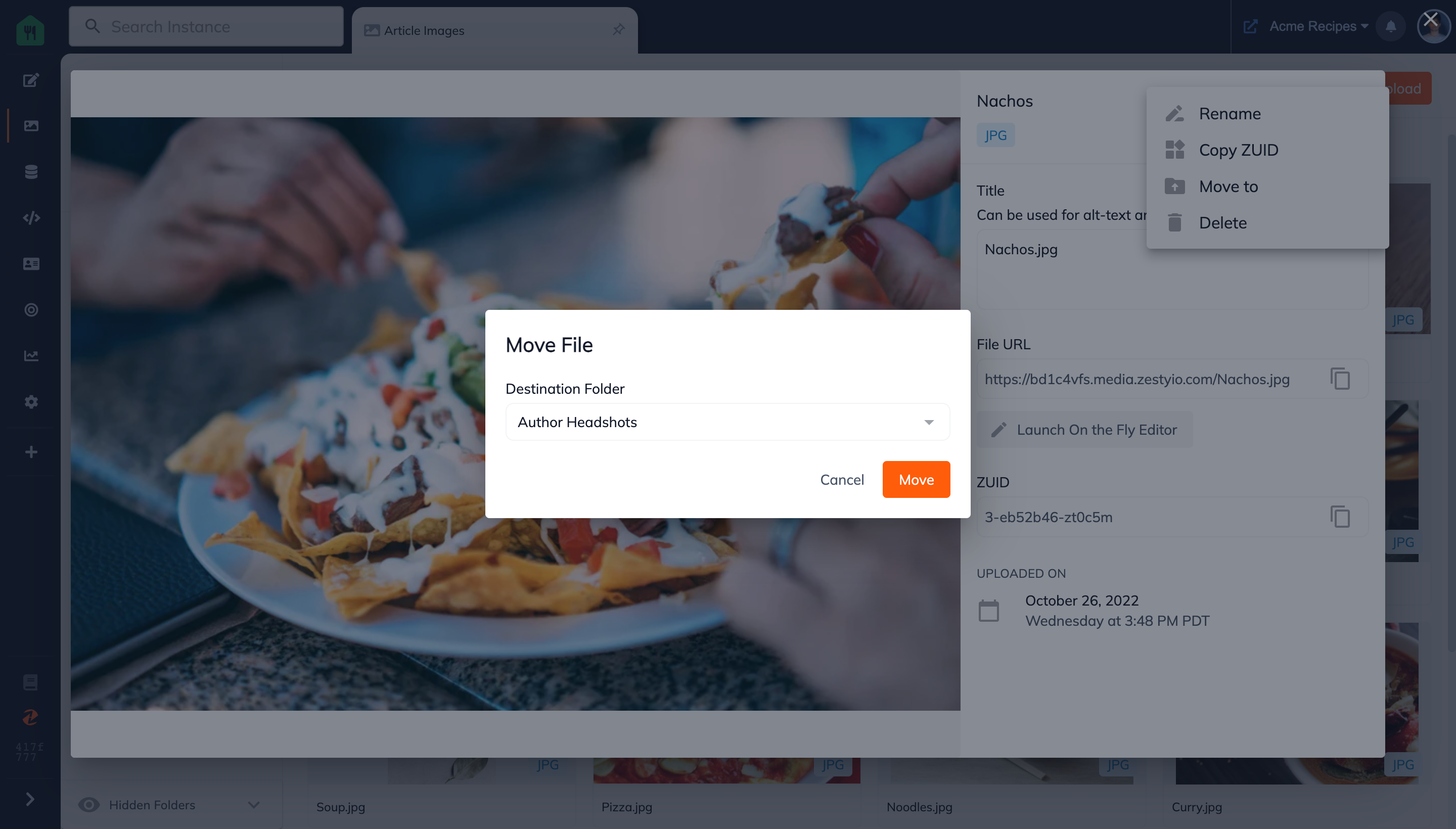
Step 6: Your file has now been moved
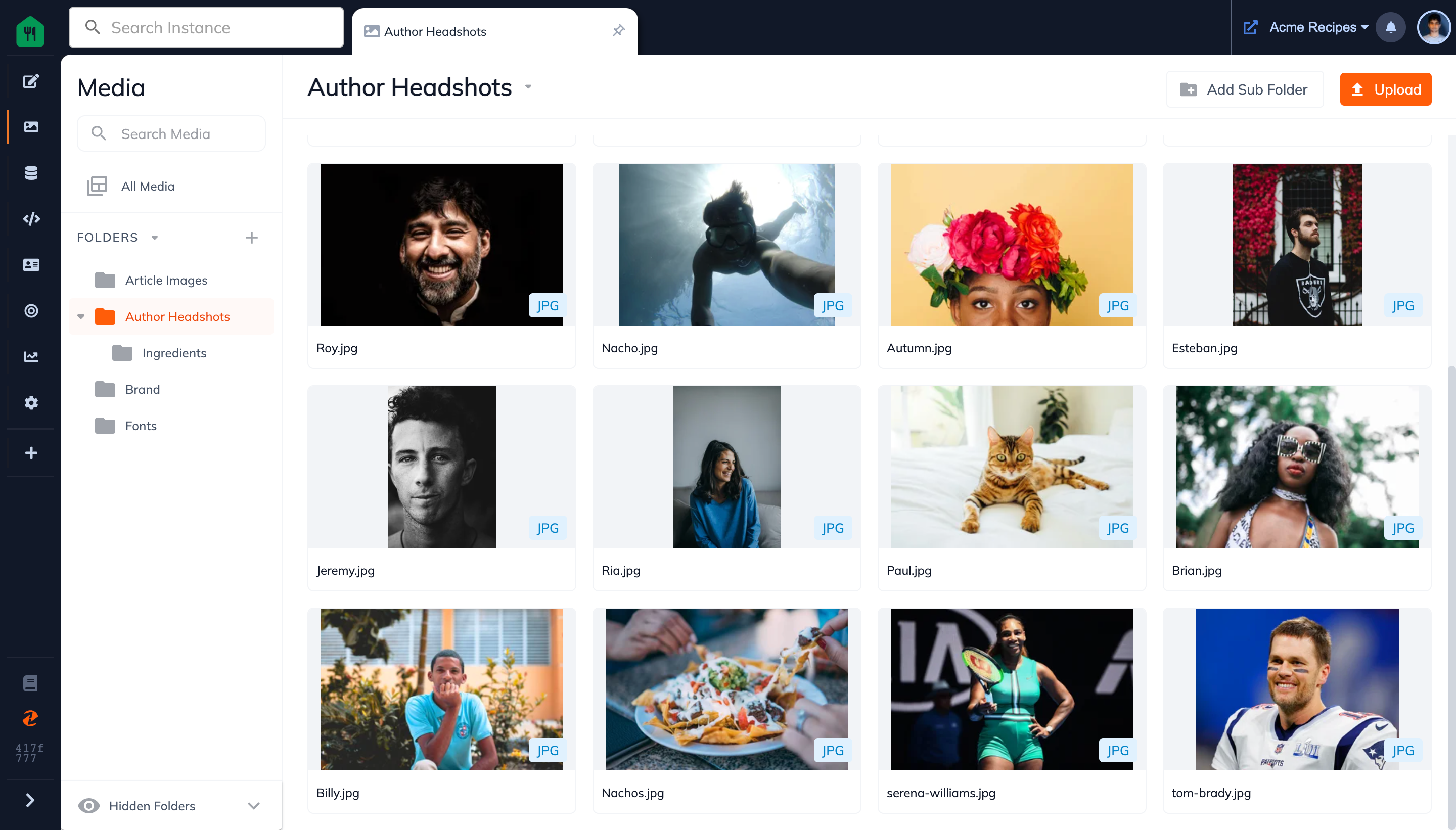
Connect with Content Experts
Book a free 15-minute consultation with a content expert. Discuss your application, pain points and requirements. Understand how Zesty's lower total cost of ownership, features, functionality can elevate your business by creating extraordinary digital experiences.
Trusted By








G2 MOMENTUM LEADER



